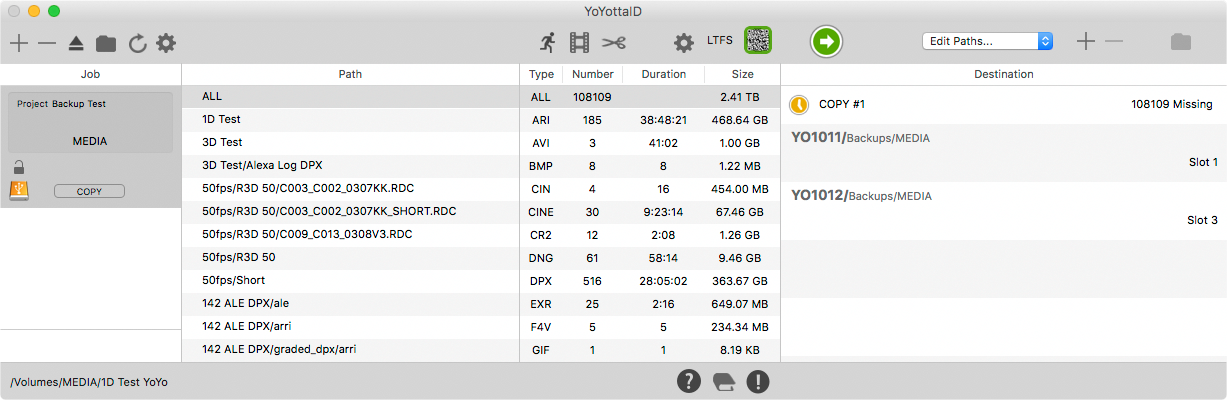YoYotta Automation can control one library and up to 4 LTO drives, these can be any mix of library or standalone.
Automation tapes and drives
YoYotta Automation monitors the library for changes and shows all the loaded tapes on the left, the empty slots on the right. The tape drives are shown at the bottom. There are buttons to manually move, format, mount and eject tapes, but YoYotta will do all this automatically.
YoYotta Automation supports up to 4 drives and 160 tape slots. Both mail slots and ordinary slots can be used for tapes, so no spaces are wasted. However it can be quicker to open just the mail slot on a library so the Export button will automatically move a tape into a mail slot.
Why a limit of 4 drives? With the faster speed of LTO-7 and LTO-8 it’s hard for a single computer to provide enough bus bandwidth to keep 6 restores or 3 jobs writing to dual tape sets. This is a typical workflow for a 6 drive library and is looking at NAS/SAN speed. Larger libraries can be partitioned so two or more YoYotta systems can be used. The recent Mac mini is ideal as an Automation Mac. Splitting up the workflow like this maintains high performance. The new YoYotta Metadata Server allows each system to sync it's part of the project.
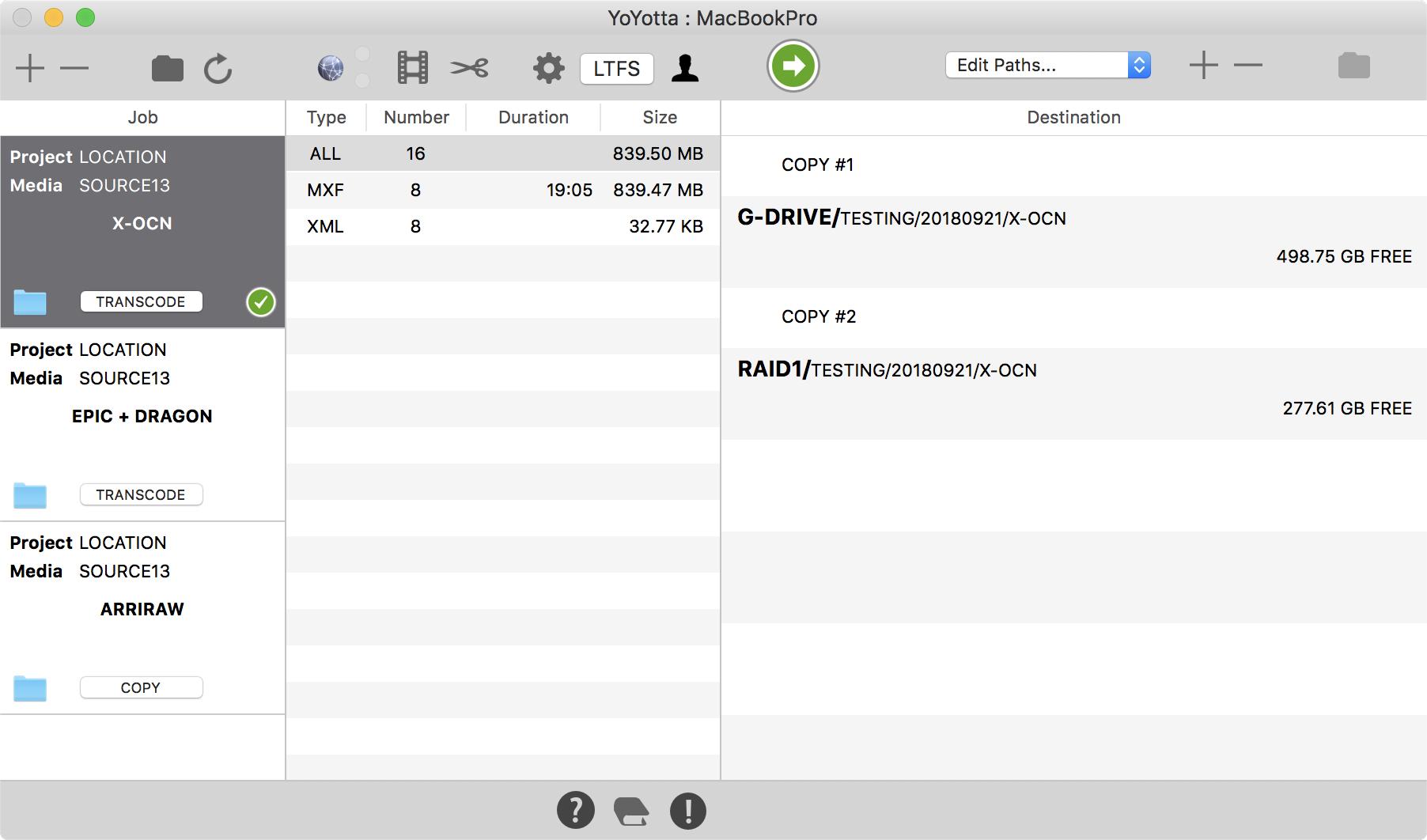
Select the tapes needed for the archive
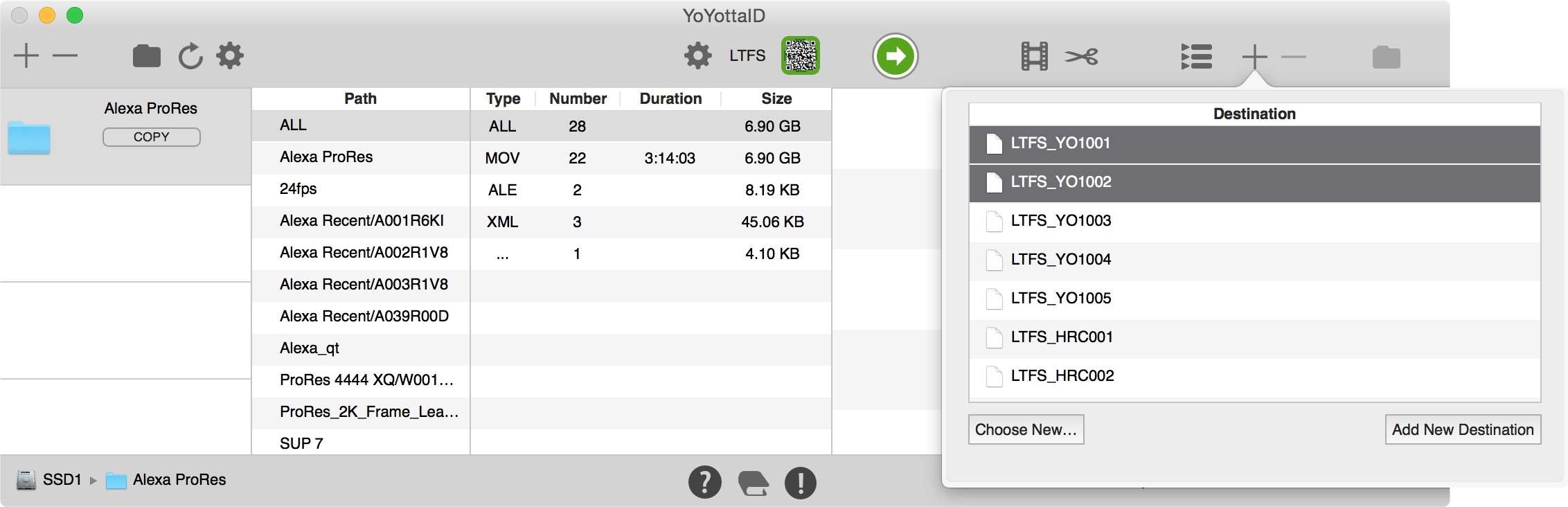
Start the archive
Blank tapes will automatically be formatted with the correct barcode, saving time.
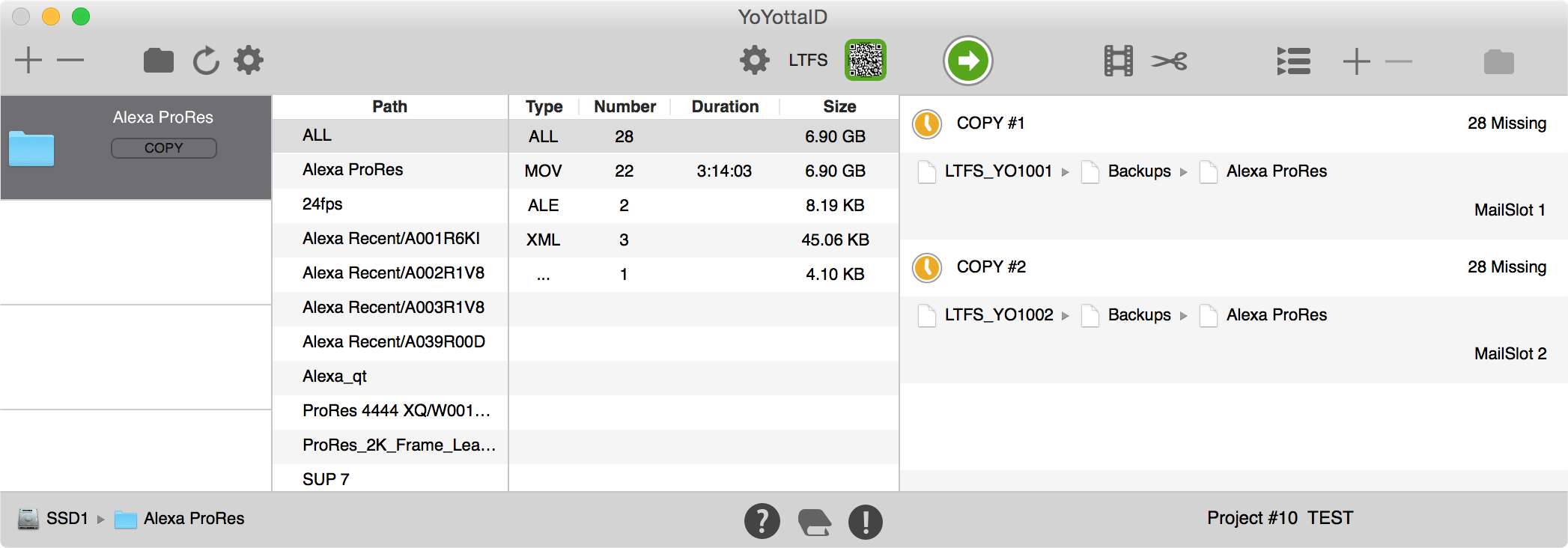
LTO + Asset Metadata
After the archive completes the archived assets' metadata will be stored in the database.
Then Restore files using the Project Browser
Or use the Conform option to restore clips from archive using editorial timeline AAF, ALE, CSV, EDL or FCPXML files
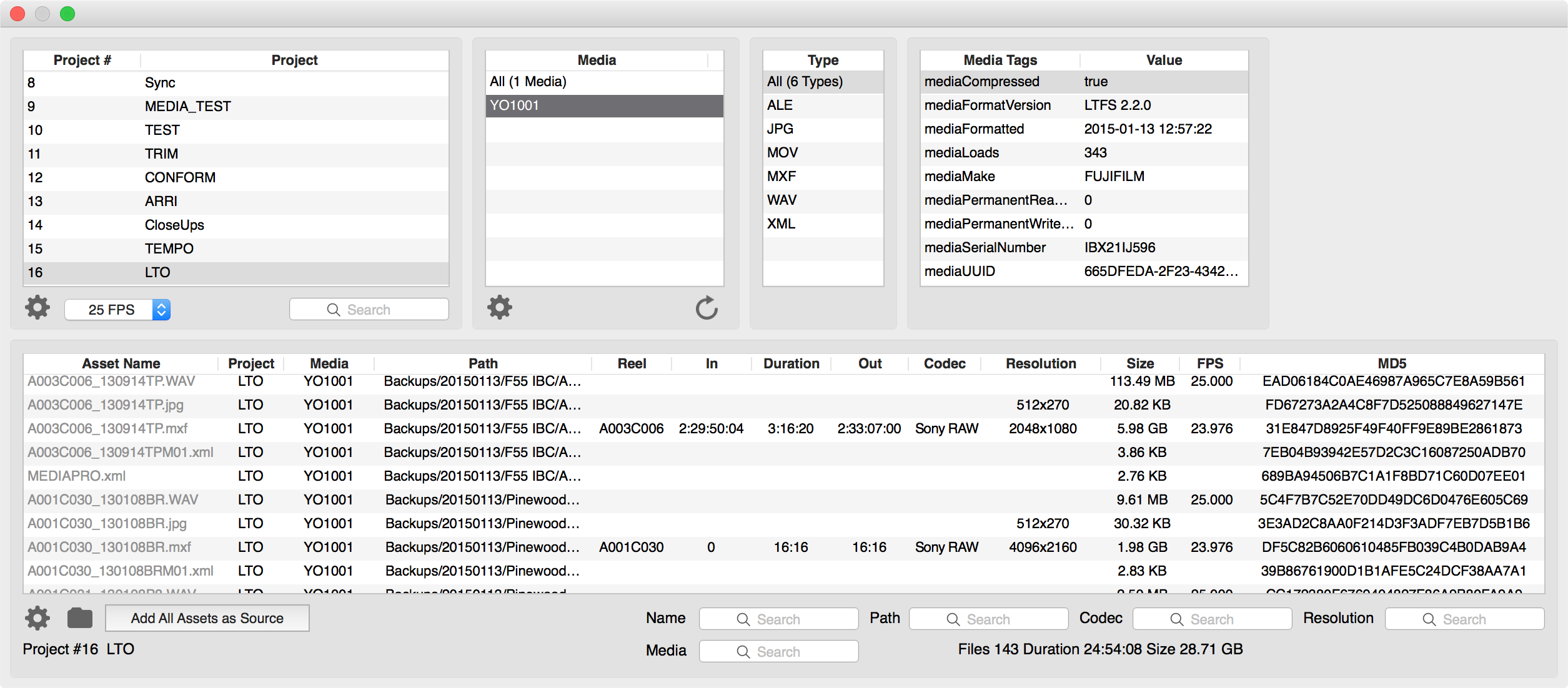
Add more tapes for larger archives
Add as many tapes as you want as destinations. Make sure you add them to COPY #1. This will make a single copy spanned across multiple tapes.
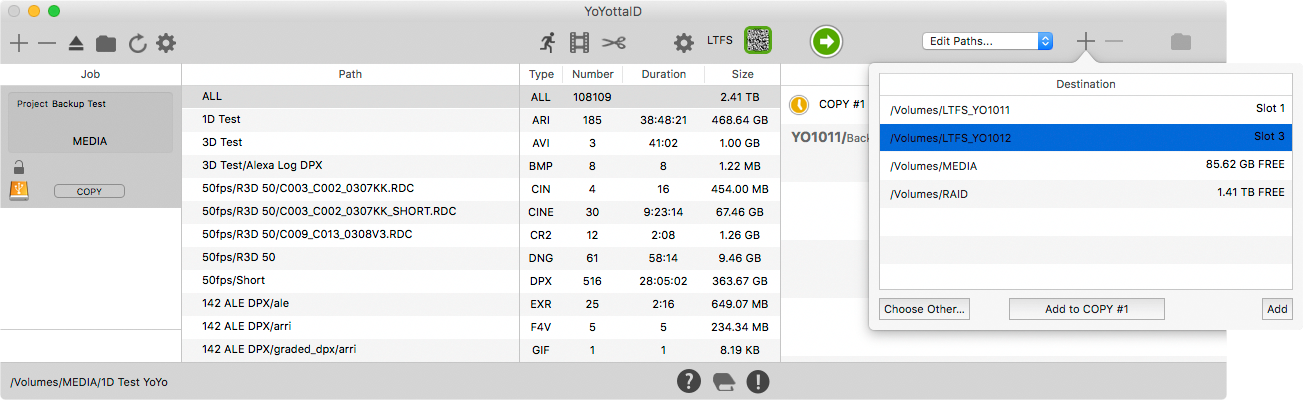
Spanning larger archives across tapes
Tapes will only be used if needed and they will be loaded and formatted automatically (if blank) then mounted.
So always add a few extra tapes to the job.
So no need to open the LTFS panel.
On completion the database will show which assets are on each tape.